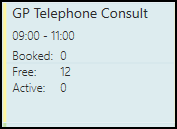Ad-Hoc Book Management
The Ad-Hoc Book Management screen allows you to manage existing plans as and when required.
To access the Ad-Hoc Book Management screen:
- From the Extension Plan screen, you can either:
- Select Edit Live Appointment Books
 , or
, or - Right click on owner and select Manage appointments
- Select Edit Live Appointment Books
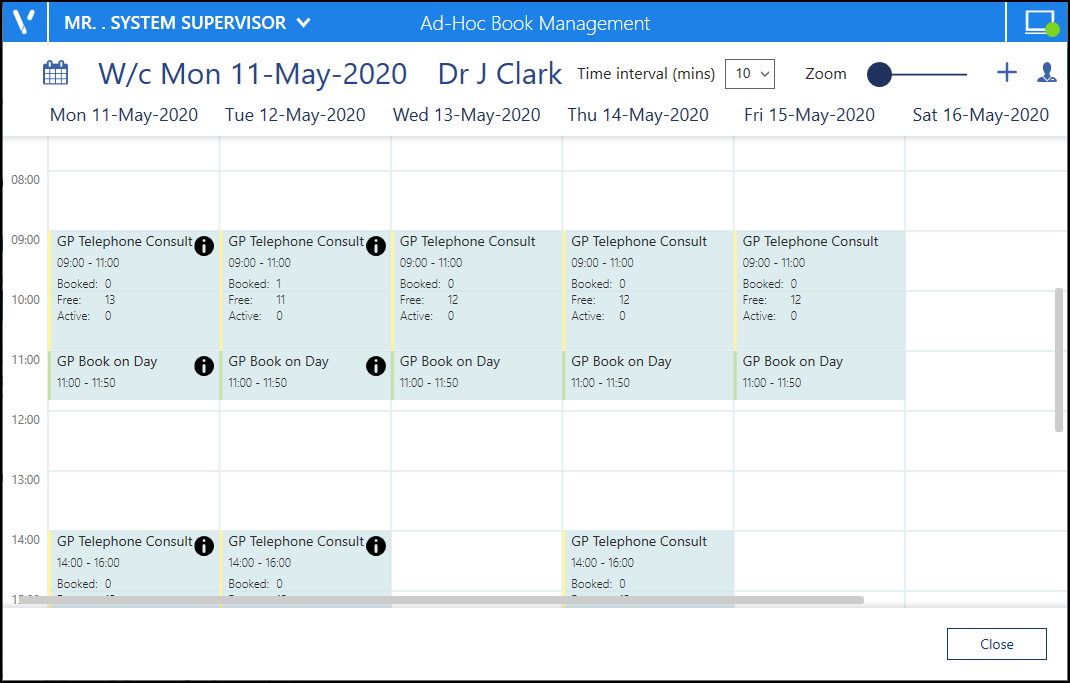
From the Ad-Hoc Book Management screen, you can display a combination or Book owners and dates.
To configure the screen:
- Select Add or remove book owners
 , select the initial book owner and select a date from the calendar.
, select the initial book owner and select a date from the calendar. - Repeat these step 1 until all the book owners with session you wish to copy or move display on the Ad-Hoc Book Management screen.
- You can now:
- Copy sessions - Sessions can be copied from one day/book owner to another. Hold the Control key (Ctrl), select drag and drop the session you want to copy to where you want it.
- Move sessions - Sessions can be moved from one day/book owner to another, if appointments have been booked, they are moved with the session. Simply drag and drop the session you want to move, to the new day, time and owner.
Change the Time intervals from 5 - 60 minute increments to have more control over the times you set your session to start. Simply select the time frame required:
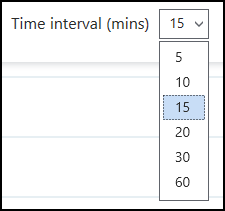
This setting is saved for future use ad-hoc changes.
- When you access the Ad-Hoc Book Management screen from, Extension plan - Right click on an owner and select Manage appointments, you can now select the current or any future week, simply select the Calendar
 and choose the date required.
and choose the date required. - The session information on the Ad-Hoc Book Management screen displays and updates as appointments are booked: